Configure Netbeans For Android development
I just configured my netbook to do android development in netbeans. So just sharing my experience here. Before I start below is the details of the hardware and software
Hardware:
Acer Aspire One
Software:
OS: Ubuntu Netbook Remix 10.10
Others: Netbeans IDE 7 M2,Android SDK
There is a nice plugin for Netbeans available called nbandroid and can be found at http://kenai.com/projects/nbandroid/ . I installed this plugin to my Netbeans IDE from the update center. To do so you can follow the instructions at http://kenai.com/projects/nbandroid/pages/Install . Once installed next I need to download and install the Android SDK from http://developer.android.com/sdk/index.html . In my case I have chosen the linux sdk. You can choose the one appropriate to your platform. Once downloaded do exract it to a folder.Next you can follow the steps given in http://developer.android.com/sdk/installing.html. But you can easily skip all the steps about installing eclipse (that is steps 1,3) as we are not going to use eclipse as the IDE. In the instruction the most important part is at step 4. This step lets you configure and add the platforms to your sdk tools. next you need to add the android platform to your netbeans ide. To do so please follow the given steps
1) From the top menu select tools -> Java Platforms
2) The java platforms dialog will open.
3) click add platform
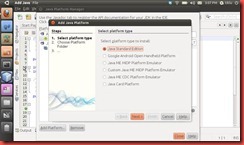
4) Select Google Android Open Handheld Platform, click next and it will ask you to choose the sdk folder.
5)Next you will have to select the target platform from the list
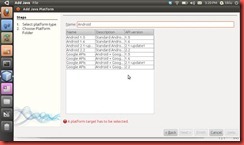
6) Please select the platform of your choice and click finish to complete the wizard.
Now you are all set to create an android application in netbeans. You can just create a new android project and start coding on it. Just a word of caution in my case the emulator took some time to start. It could be due to the fact that i m using an Intel atom based laptop.
Do enjoy coding for android and let me know your feedback
Hardware:
Acer Aspire One
Software:
OS: Ubuntu Netbook Remix 10.10
Others: Netbeans IDE 7 M2,Android SDK
There is a nice plugin for Netbeans available called nbandroid and can be found at http://kenai.com/projects/nbandroid/ . I installed this plugin to my Netbeans IDE from the update center. To do so you can follow the instructions at http://kenai.com/projects/nbandroid/pages/Install . Once installed next I need to download and install the Android SDK from http://developer.android.com/sdk/index.html . In my case I have chosen the linux sdk. You can choose the one appropriate to your platform. Once downloaded do exract it to a folder.Next you can follow the steps given in http://developer.android.com/sdk/installing.html. But you can easily skip all the steps about installing eclipse (that is steps 1,3) as we are not going to use eclipse as the IDE. In the instruction the most important part is at step 4. This step lets you configure and add the platforms to your sdk tools. next you need to add the android platform to your netbeans ide. To do so please follow the given steps
1) From the top menu select tools -> Java Platforms
2) The java platforms dialog will open.
3) click add platform
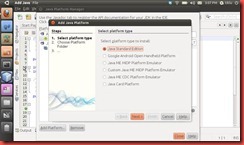
4) Select Google Android Open Handheld Platform, click next and it will ask you to choose the sdk folder.
5)Next you will have to select the target platform from the list
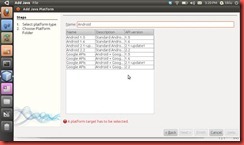
6) Please select the platform of your choice and click finish to complete the wizard.
Now you are all set to create an android application in netbeans. You can just create a new android project and start coding on it. Just a word of caution in my case the emulator took some time to start. It could be due to the fact that i m using an Intel atom based laptop.
Do enjoy coding for android and let me know your feedback


Comments
if you want to use some additional libraries in the Android project under Netbeans( such as ksoap2 in my case) is good to remember to add -pre-jar section in build.xml of your project. Assuming that you have placed libraries in libs subfolder, it should look like :
Thanks.
Thanks for the response. I shall look forward to reading how you get one with developing your first Android App.
Ben.
Now Android development will have the capability of providing bonus versions that are compatible and within the same offering, instead of cluttering up the marketplace with multiple listings that end up confusing the user.
android mobile development